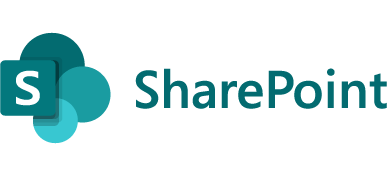
This article will explain how to modernize the classic SharePoint online subsites.
As mentioned in this Microsoft documentation:
“It’s also not possible to connect subsites or the “/sites/ContentTypeHub” site to new Office 365 Groups. After connecting to a group, the existing team site keeps the same URL, settings, and permissions. The administrator can then add other owners and members to the connected group.”
The subsites cannot be switched entirely to the modern experience as they were created earlier. It is a design limitation as the modern page can be created after connecting the classic site to Office 365 group and this can only be applied to the site collection, not subsite.
Although it is a limitation, let’s see how can we achieve that.
Note: I recommend testing the following steps in the staging environment first.
1. Install SharePoint Designer 2013 SP1 on your machine.
2. Click Open Site and connect to the SharePoint Online site collection e.g. https://xyz.sharepoint.com

3. Go to Site Pages, right-click the modern page that has been created after connecting to the office365 group e.g. ‘Home.aspx’, and click Copy.

4. Right-click, and click Paste. It will create a new page ‘Home_copy(1).aspx’.
5. Rename the new page ‘Home_copy(1).aspx’ to ‘Home_Template.aspx’ and Copy the new page.
6. Go to Subsites, select the subsite to open it in a new window. e.g. https://xyz.sharepoint.com/sites/subsite

7. Go to Site Pages, right-click, and click Paste.
8. Open the new page in the browser e.g. https://xyz.sharepoint.com/sites/subsite/SitePages/Home_Template.aspx
9. Click Edit to update the new page considering the subsite required changes.
10. Open Pages to rename the ‘Home.aspx’ to ‘Home-Old.aspx’ and ‘Home_Template.aspx’ to ‘Home.aspx’.
Enjoy the subsite with the new modern page experience!
References:
Fady Samy
October 2, 2022 - 5:34 amhttps://www.linkedin.com/pulse/modernize-your-classic-sharepoint-online-subsites-fady-mounir-samy/